To install, search for Pontosense Care in the iOS App Store or Google Play Store.
Pontosense Care is a smart home monitoring app that pairs with our mmWave sensors to help you care for your loved ones, without relying on cameras, microphones, or wearables. The app is designed with privacy and simplicity at its core, giving you a secure way to stay connected and informed.
With Pontosense Care, you can:
-
View real-time room activity and presence
-
Receive instant alerts for falls or unusual movement
-
Monitor sensor health and connectivity
-
Customize alert settings for each room
-
Review a history of alerts and activity
-
Enjoy peace of mind with privacy-first monitoring; no images, no audio, no intrusive devices
Whether you're a family member or a caregiver, Pontosense Care helps you support independent living with dignity and confidence.
Still have questions? Contact support@pontosense.com.
Cable ties keep the power cord of your Silver Shield device anchored on the wall, preventing it from hanging loosely or becoming a tripping hazard.
Homes view
The Homes view is a consolidated view of all the homes you're monitoring in one place. See all occupied rooms at a glance for easy access to peace of mind.
Select a home to access the Rooms view.
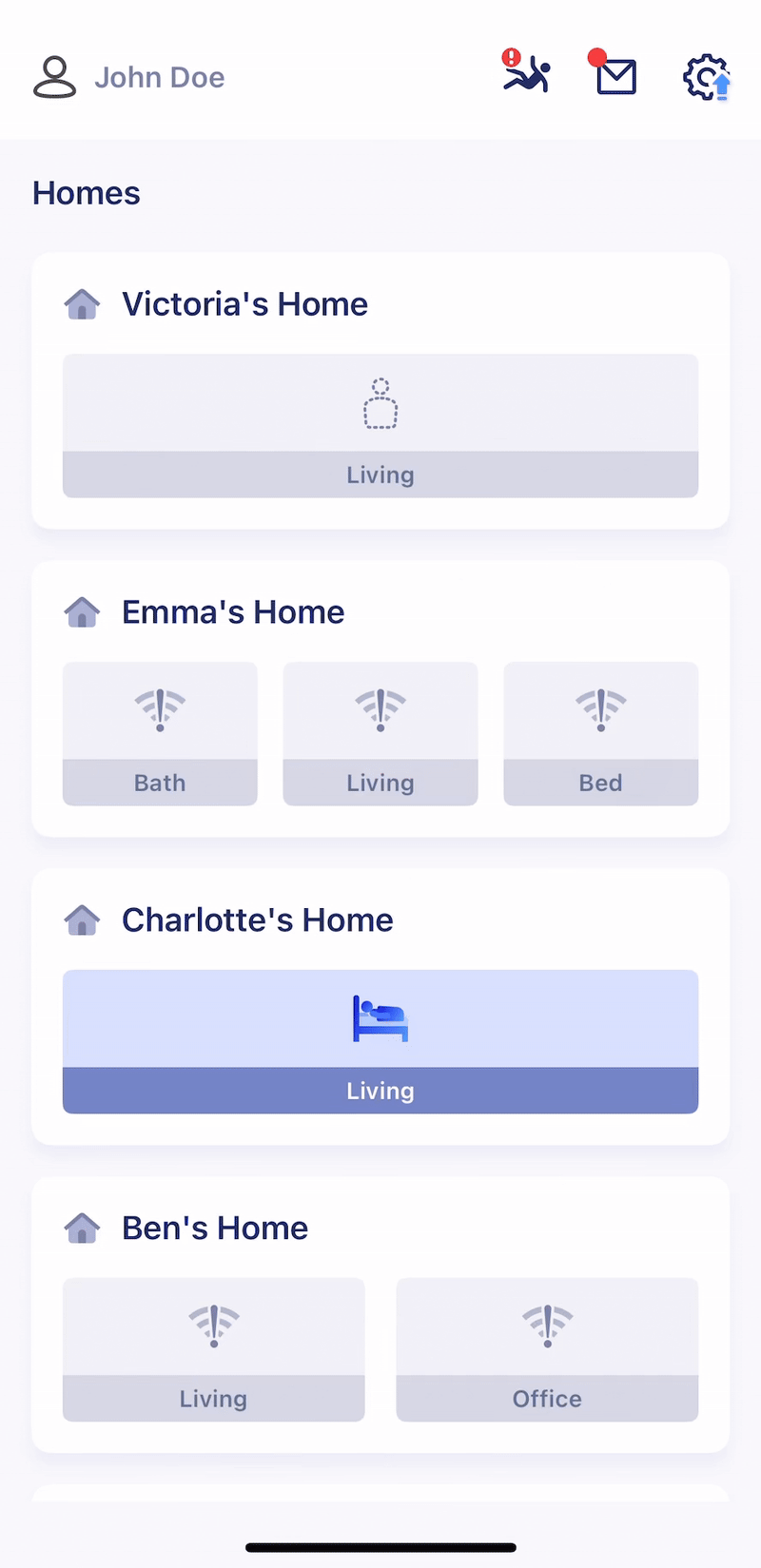
Alerts Feed
See an up-to-date log of all events occurring in your homes to understand high-risk areas and keep loved-ones safe.

Events Feed
Monitor device status and connectivity in real time through a centralized event feed.
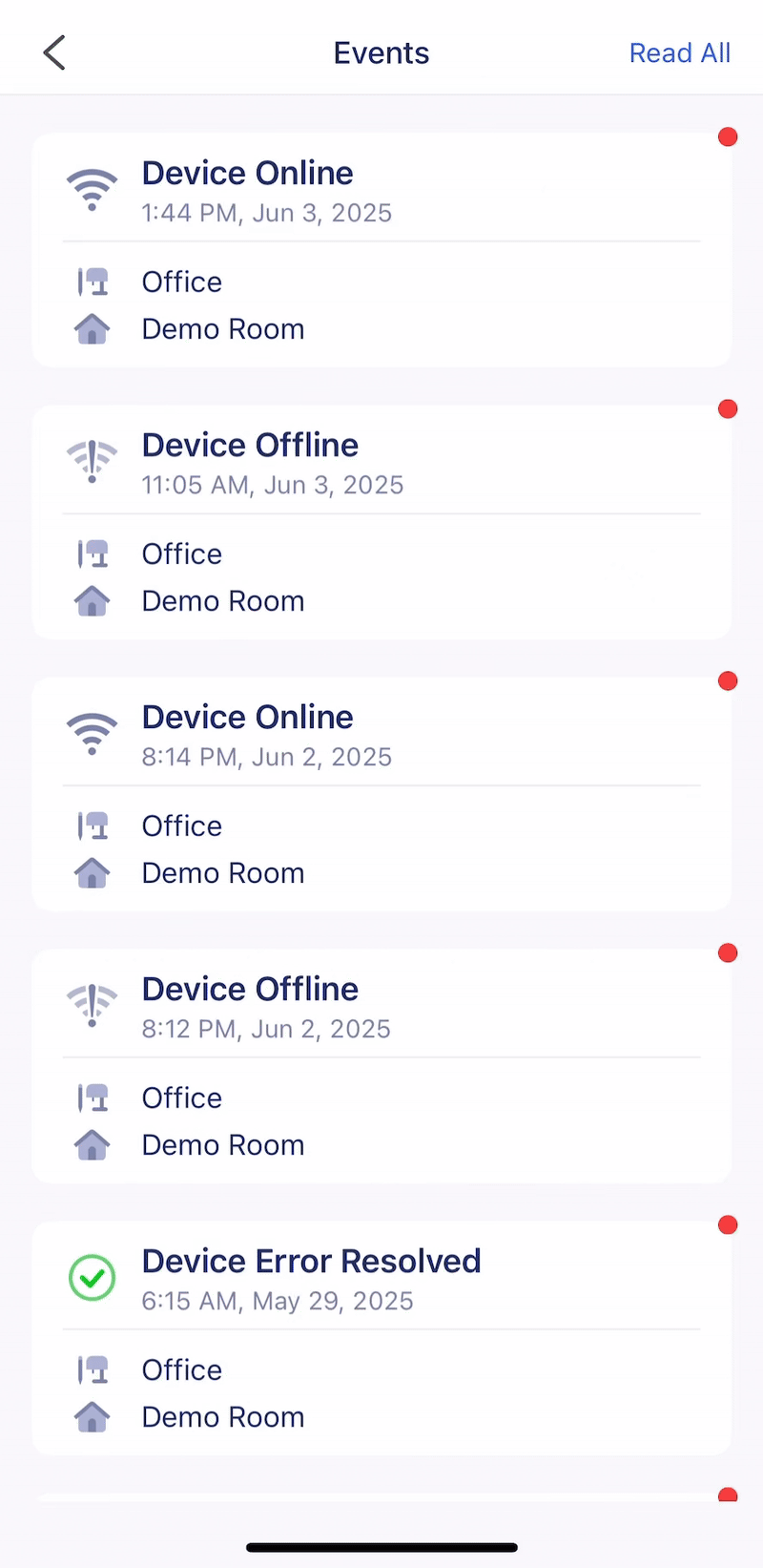
Rooms view
The Rooms view shows the real-time occupancy status of each room in a home for convenient monitoring, 24/7. Tap a room to see the real-time location of a loved-one.
Swipe right to see the Timeline view, which provides meaningful insights on resident habits throughout the day, helping you detect unusual behaviour.
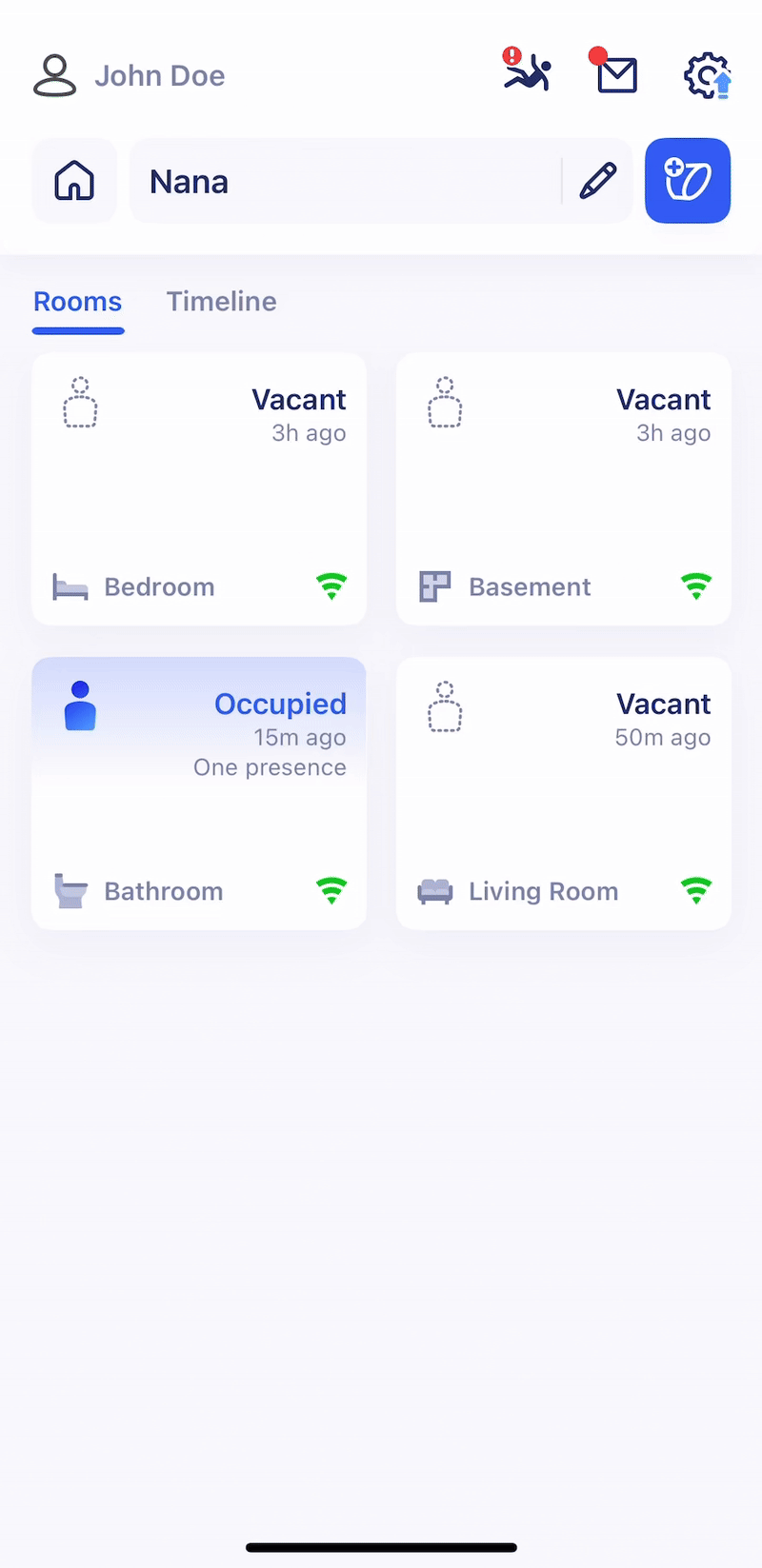
Adding a Device
Set up a new sensor in just minutes with our step-by-step onboarding guide.
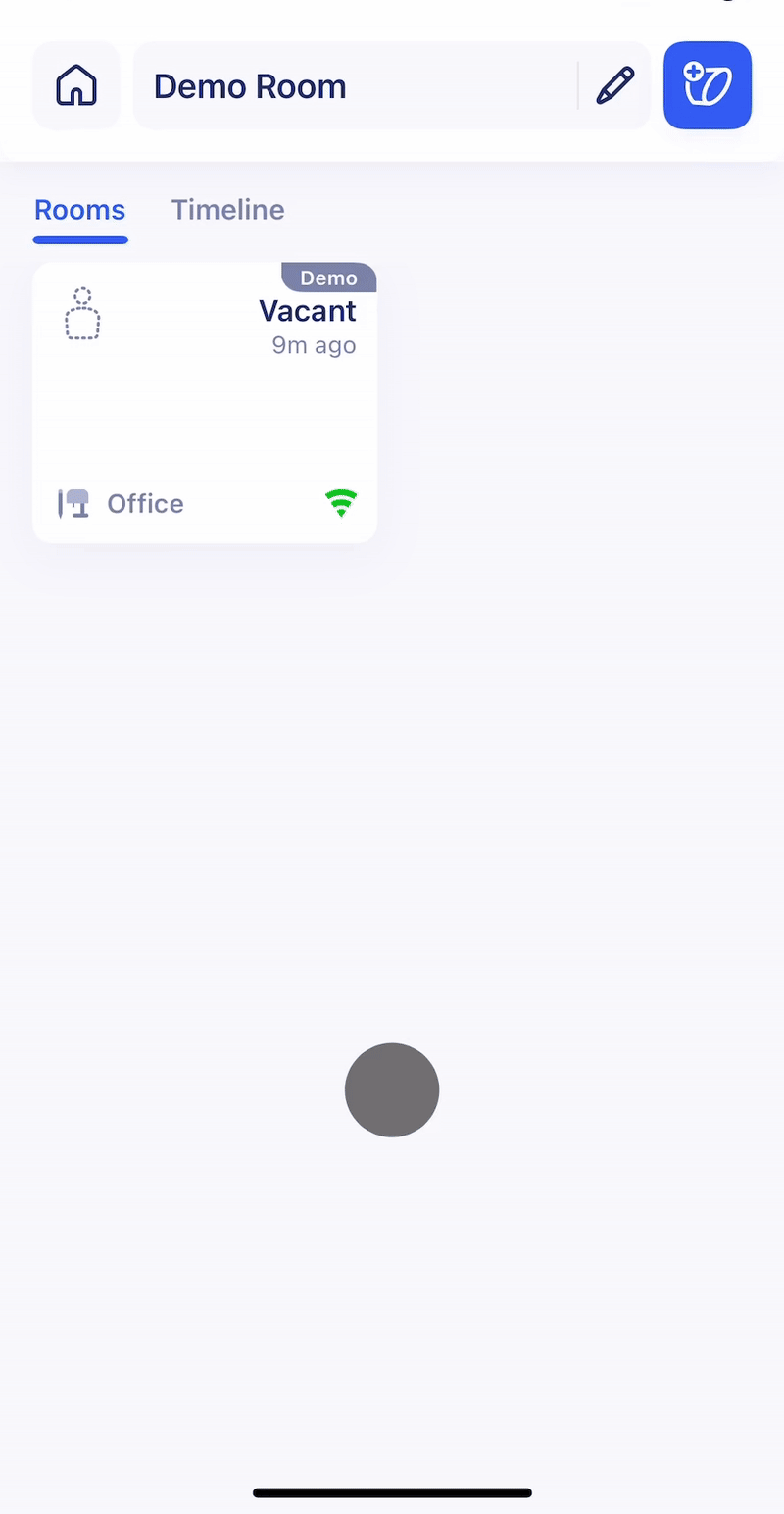
Notifications
Configure Home and Room-specific alerts to track critical events like falls, recoveries, device connectivity, and bed exits.
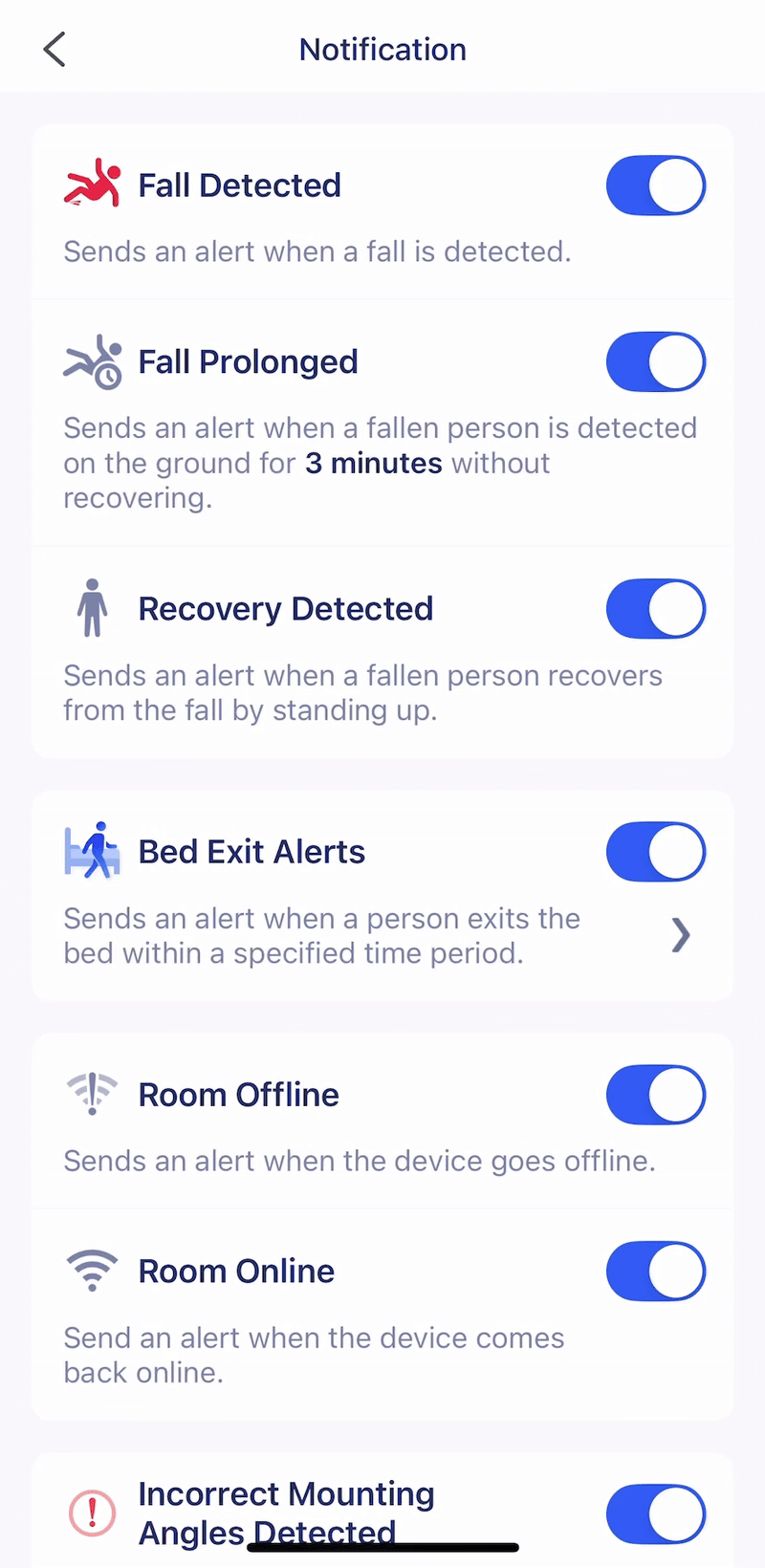
Still have questions? Contact support@pontosense.com.
In the Pontosense Care app, fall detection delay is the amount of time the system waits before confirming a fall. This allows time for the person to recover on their own and helps reduce false alarms from short-duration movements.
Recommended: A delay of 90 seconds provides the best balance between accuracy and responsiveness.
Note: Choosing a lower delay may lead to more false alerts, especially if someone frequently bends, crouches, or moves quickly.
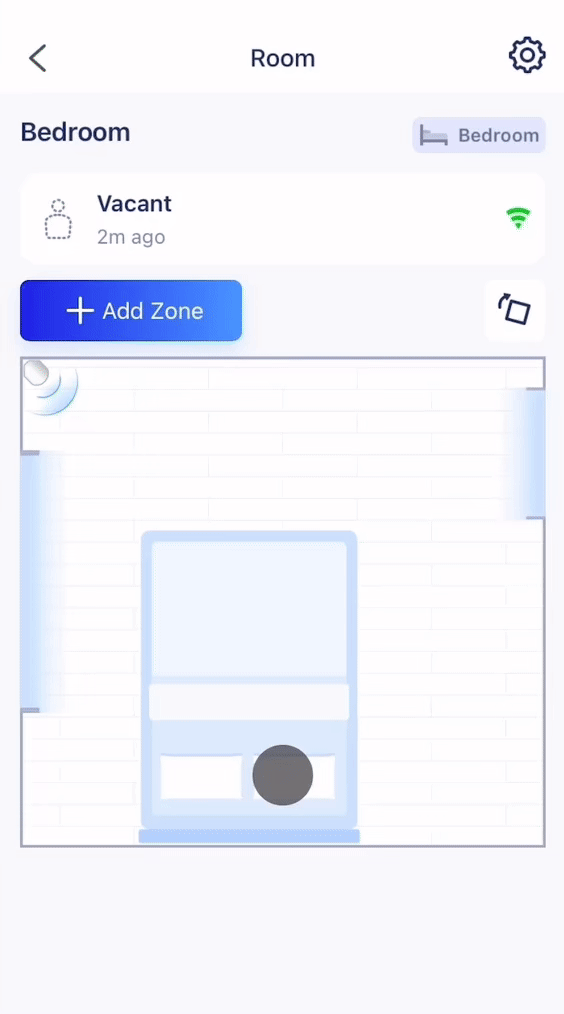
1. Open the Pontosense Care app
Navigate to the room where you'd like to adjust the fall detection delay.
2. Go to Room Settings
Align the bottom of the mounting sleeve with the pencil mark. Fit it snugly into the corner, ensuring it is level and flush with both walls. Make sure the bracket is not tilted up or down.
3. Tap Fall Detection Delay
4. Select your desired delay
Choose a duration (in seconds) that fits the needs of the person being monitored.
5. Save Your Changes
Tap Save to apply the new delay setting.
Still have questions? Contact support@pontosense.com.
Adding furniture zones helps define where key activities occur, such as lying in bed, sitting on the couch, or entering/exiting a room. This context allows caregivers to better understand behaviour patterns and identify high-risk areas for falls.
Available zone types:
-
Bed
-
Couch
-
Door
-
Medication station
-
Toilet
Required materials: Measuring tape (only needed if using custom furniture dimensions)
1. Open the Room Layout
Navigate to the room you want to edit.
2. Tap + Add Zone
3. Select the Zone Type
Choose the furniture type you want to zone (e.g., bed, couch).
4. Choose a Size
Select a predefined size or choose Custom to enter exact dimensions.
-
If Custom, measure the furniture using a measuring tape, and input the length and width.
5. Position the Zone
Drag and place the furniture zone in the correct spot on the layout. You can also sit or lie on the furniture to see the presence icon move to help verify its position in real time.
6. Save your Changes
Once the size and position are correct, tap Save and Complete.
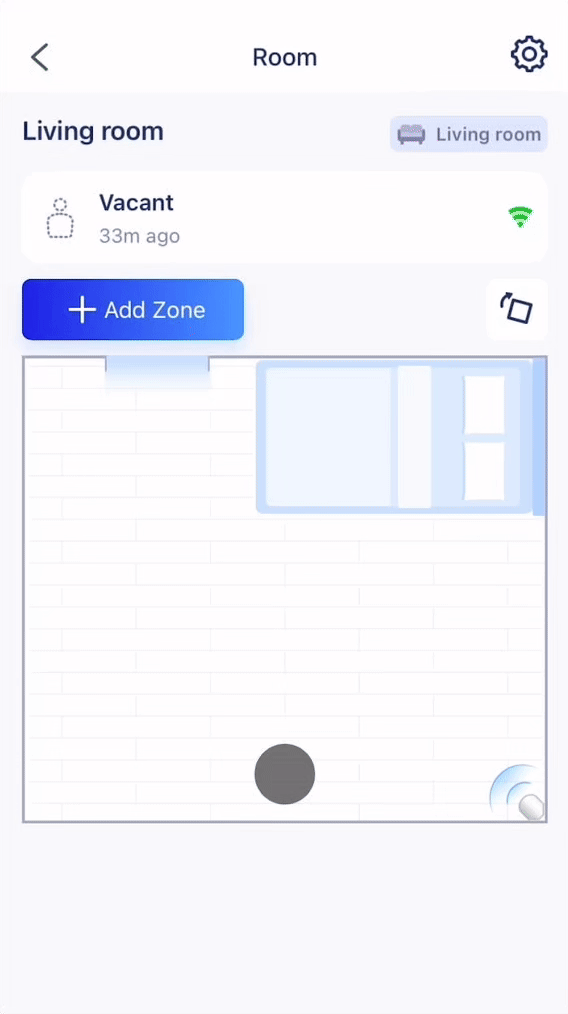
Still have questions? Contact support@pontosense.com.
Forgot your password? Follow these quick steps to reset it through the Pontosense Care app.
1. Open the Pontosense Care app
On the login screen, tap Forgot Password?
2. Enter your email
Type the email associated with your account and tap Send to receive a one-time verification code.
3. Check your inbox
Look for an email with the subject line:
"Your one-time verification code".
4. ⚠️ Don’t see it? Check your spam or junk folder.
5. Reset your password
Enter the verification code in the app and set a new password.

Still have questions? Contact support@pontosense.com.
Bed exit alerts can be configured to notify care providers when a resident gets out of bed during a specific time window. These alerts are set for individual beds and help ensure timely assistance and added peace of mind.
1. Open the Rooms View
Navigate to the room where you’d like to set a bed exit alert.
2. Go to Settings
Tap the Settings icon in the top right corner of the room view.
3. Select Bed Exit Alerts
Tap Bed Exit Alerts to open the alert configuration screen.
4. Set Alert Preferences
Choose your time zone, define the alert time window, and select how often the alert should repeat.
5. Save Your Changes
Tap Save to apply your settings.
6. Enable Notifications
Make sure that notifications for Pontosense Care are allowed in your phone’s system settings.

Still have questions? Contact support@pontosense.com.
Proper room calibration is essential for ensuring accurate device performance. You can calibrate using live presence detection or by entering room measurements manually.
1. Create a New Room
Tap the Add Sensor button.
2. Install Your Device
Follow the on-screen instructions to choose a device location, pair Wi-Fi, and mount hardware.
3. Create a Room
If you're creating a new room, select the room type and change the room name, if necessary. Tap Add.
4. Calibrate the Installation Height
Enter the measured height of the sensor during install.
5. Calibrate Room Dimensions
Use the real-time presence icon to determine the X and Y room dimensions. After 30 seconds, you can edit the room dimensions if you choose to measure them manually.
6. Zone Furniture
Follow our Zoning Furniture guide to add furniture zones to your room, helping you track room activity insights.
7. Save the Room
Tap Save and Continue, then Finish to complete setup.
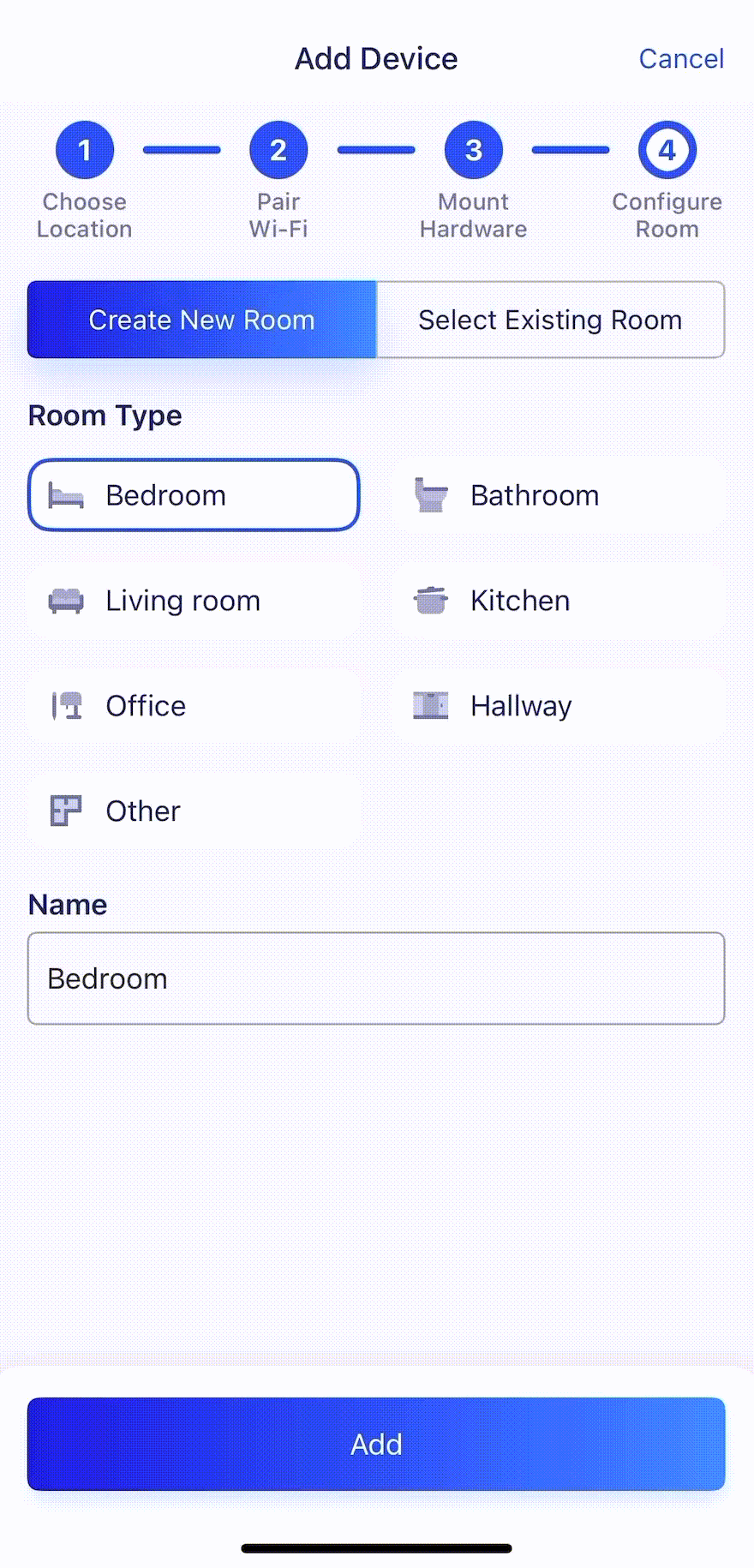
1. Navigate to Settings
Tap the Settings icon and choose Calibration Settings.
2. Verify the Installation Height
If necessary, measure the height to the bottom of your device and confirm the value in the provided fields. Tap Save and Continue, then Confirm Accuracy.
3. Verify the Room Dimensions
Measure the X and Y dimensions of your room and enter them on screen. You can also drag the room borders on screen to change dimensions.
4. Zone Furniture
Follow our Zoning Furniture guide to add furniture zones to your room, helping you track room activity insights.
5. Save the Room
Tap Save and Complete.
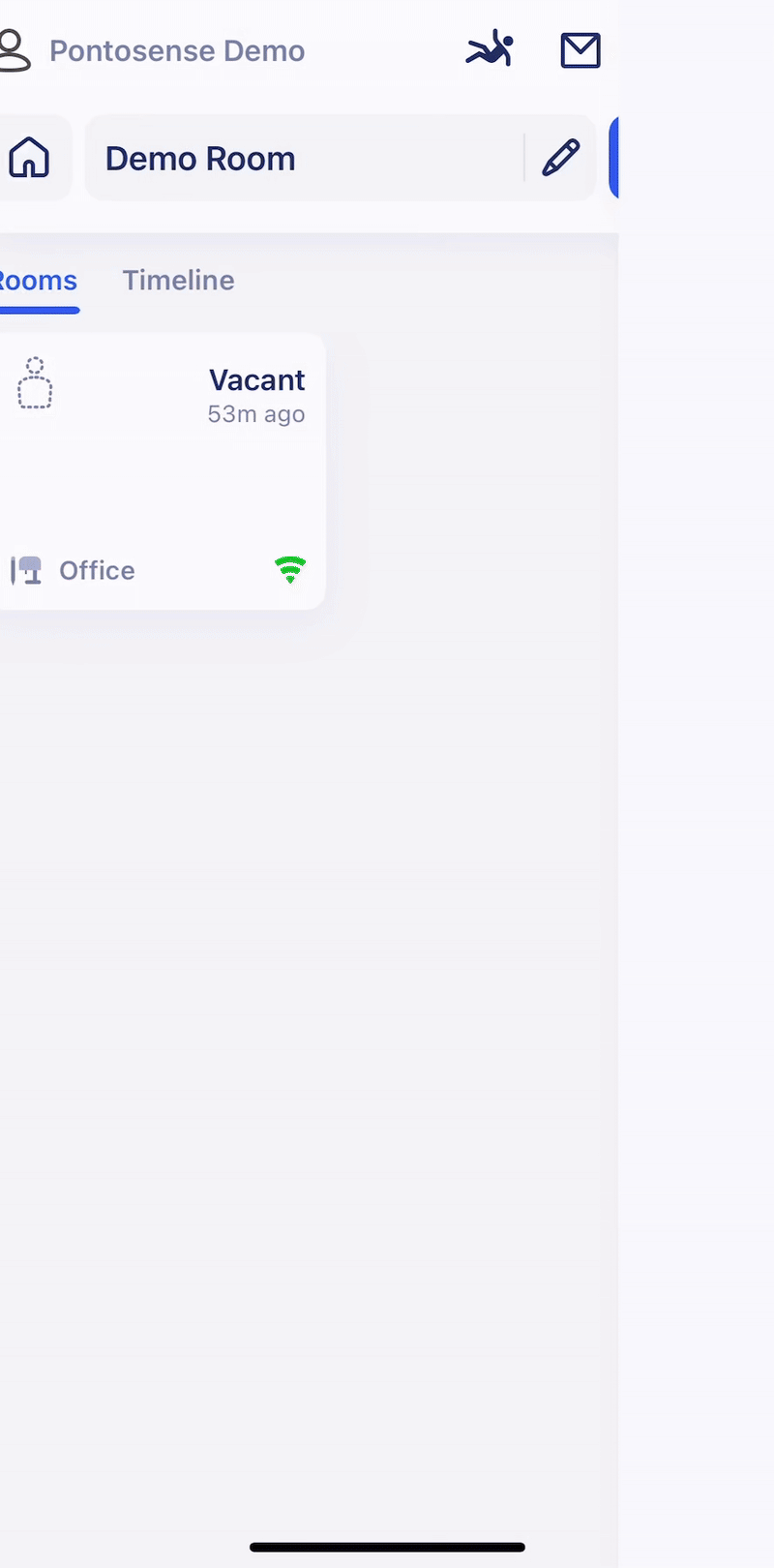
Still have questions? Contact support@pontosense.com.
The PERS (Personal Emergency Response System) feature sends real-time text message alerts to designated emergency contacts. When a fall is detected, contacts are instantly notified through text message, without needing to install the Pontosense Care app. This allows caregivers to stay informed and take action quickly, wherever they are.
1. Open Settings
Tap the Settings icon in the top right.
2. Access Alert Action Plan
Tap Alert Action Plan to begin setup.
3. Create a New Action Plan
Tap the plus button to start a new plan.
4. Enter Resident Contact Details
Input the home contact information of the resident you’re monitoring.
5. Add Emergency Contacts
Enter up to 3 emergency contacts.
You can customize the alert escalation order. Each contact will have a 3-minute window to respond before the alert moves to the next contact.
6. Save the Plan
Tap Save to confirm your alert action plan settings.
Still have questions? Contact support@pontosense.com.
The AI Weekly Wellness Report provides a simple, weekly summary of activity, rest, and safety insights. It consolidates activity data into the following sections:
Daytime Activity & Rest
See how each day unfolds, with insights into active periods and restful breaks throughout the home.
Overnight Activity & Rest
Track time in bed and nighttime routines to spot changes or disruptions in rest.
Fall Risk Assessment
Get proactive alerts on nighttime movement patterns that may point to a higher risk of falls.
Wellness Tips
Unlock personalized, AI-powered suggestions to encourage safer routines and healthier living.
Note: This feature is currently in beta. Reports are generated based on available bedroom data and may not reflect all activity accurately, especially in shared rooms or multi-occupant settings.

Still have questions? Contact support@pontosense.com.

